
How {And Why} To Add An ICE App To Your Smart Phone
In Case Of Emergency
Here is both why you should add an ICE app to your smart phone, that shows on the lock screen, and how to do it, as well as back up ways to provide information in the case of an emergency.

No one wants an emergency situation to occur, but unfortunately they can happen, and it is best to be prepared, especially when that preparation is relatively easy to do.
Today's Declutter 365 mission is to fill out an emergency contacts list and post or store it in some strategic locations around your home and inside your car.
In addition, though, if you are unable to communicate, you should also have certain information, known as ICE information (which stands for "in case of emergency") available where people have been trained to look for it, your wallet and smart phone.
This information would include the main person to contact for you in the case of an emergency, and any pertinent medical information medical personnel would need to know quickly.
Why Adding ICE To Your Phone Contacts Isn't Enough
I've actually seen a lot of people suggest that you add ICE as one of the contacts within your smart phone, and that's not a bad idea except when you think it through how can emergency personnel, or strangers, get into your smart phone contacts without your pass code for the lock screen?
Most days it's more important that your phone have a lock screen, and that you need a pass code to open it up and access information than it will be to have your ICE information, so I would never suggest you keep your phone unlocked.
Therefore, if you want to add your ICE information to your smart phone it must be accessible to everyone even on the lock screen.
How To Add An ICE App To Your Phone
Because you need everyone to be able to access ICE information even without knowing your smart phone pass code, you should use a special type of ICE app to provide medical first responders and others with this information.
You will need to be careful to choose an app that does allow access even in the lock screen, because unfortunately there are some apps available, especially for Android, that are not designed this way.
If you've got an iPhone adding your ICE information to your phone is simple, and you use the free app which comes pre-installed on your phone (and cannot be deleted) called "Health." Once you add the information in the "Medical ID" section of the app it is programmed to show up even on the locked screen when someone clicks the "emergency" button on that screen, as long as you have marked you want it to appear that way.
If you've got an Android or Windows phone you need to be more careful which ICE app you choose since those companies have not created an easy solution for you the way Apple has.
I found a very helpful article with information about how to add an emergency contact to the lock screen of several different types of phones from PC Magazine, here. Check out the instructions in that article for more details and suggestions of which apps or hacks might work best for you. The article also has more information about how to add information to the Health app for iPhones.
Here's An Example Of Why Having The Info On Your Lock Screen Is Important
I got this comment on the Facebook page recently, which showed why having this information on the lock screen is so important.
A reader, Cynthia, said:
I have a line on my lock screen that says, "If found, please contact (xxx) xxx-xxxx." I'm so glad I had it when I got in my motorcycle accident. Bystanders were able to call my husband who got to me before the ambulance left the scene. Definitely worth the few minutes it took to complete. (Although I was knocked unconscious for a bit, the accident wasn't too bad. Nothing broken, just cuts and scrapes on exposed skin. As always, I was wearing my helmet, leather jacket, jeans, gloves, and boots.)
I'm so glad Cynthia ended up being OK, but while she was unconscious it was her earlier actions, to put the information where it could be accessed, that helped her communicate at that moment. Make sure you do the same!
Alternative Way To Provide ICE Information: Wallet Card
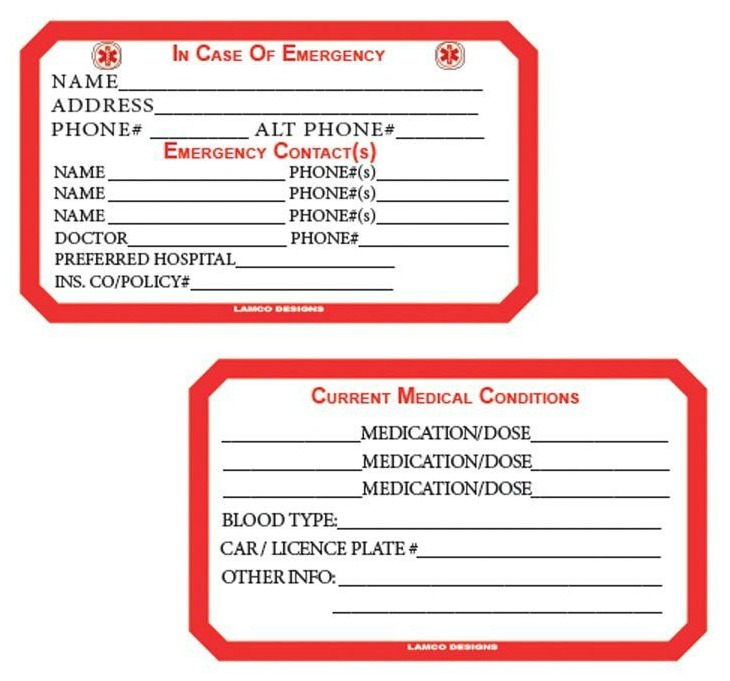 Click here to purchase ICE cards
Click here to purchase ICE cards
Of course, when all else fails you can always rely on alternative methods for conveying ICE information, and that includes the trusty ICE card that you place in your wallet.
If you're a belt and suspenders type of person who wants a back up method beside your smart phone to convey this information (such as if your smart phone is damaged in the emergency), you don't want to be bothered trying to add information to your smart phone, or you don't have a smart phone, I encourage you to add an ICE card to your wallet.
Really, you should have an ICE card or enter smart phone information for every member of your family who has a smart phone or carries a wallet!
You can get ICE cards for your wallet here, through my referral link on Amazon.
Want To Do More Decluttering Missions? Get Started With Declutter 365 Today!
Once you declutter one type of item in your home I bet you'll want to declutter some more. After all, decluttering gives you a great reward for even a small investment of time and energy.
The Declutter 365 system is designed to help you declutter, over the course of a year, your entire house, with just 15 minutes of decluttering each day!
Hundreds of thousands of people use this proven system to get rid of their clutter, and bring peace and calm back to their homes.
Declutter 365 works to guide you to clear the clutter without overwhelm, focusing on just one small area at a time, and without making a huge mess in the process, so you see consistent forward progress without all that "messy middle" that makes it even harder to function in your home than before you started.
In addition to building a daily decluttering habit, the Declutter 365 program, along with the accompanying 52 Week Organized Home Challenge, teaches you the skills, habits, routines, and mindsets necessary to maintain the clutter free and organized state of your home from now on, so it'll never be as messy and cluttered as it is right now, ever again.
If you haven't already, make sure to get your copy of this year's Declutter 365 annual calendar here (it's FREE!), find today's date, and do 15 minutes of decluttering on the day's mission. Then, repeat again tomorrow, and again and again. Over the course of the next year, if you do this 15 minutes per day, you'll declutter your whole house!
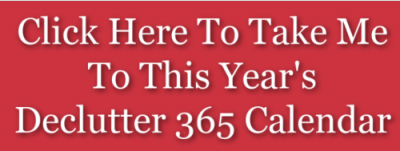
Get This Digital Decluttering Checklist + 32 Other Decluttering Checklists For Your Home
Right now you're decluttering some variety of digital items around your home, since digital clutter, while it doesn't take much if any physical space, can still be clutter and cause you to lose time searching for what you want or need, or not have enough storage space on your devices.
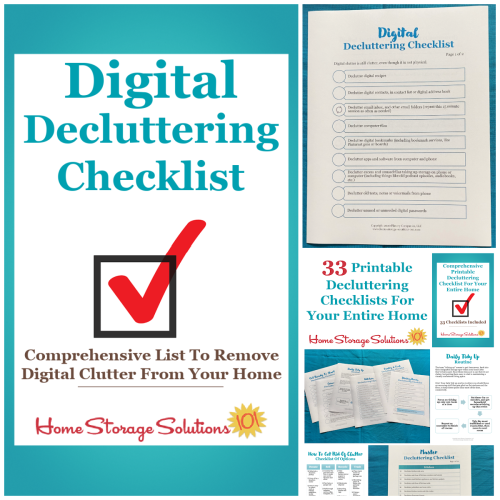
I've done the hard work of breaking down these tasks into smaller more manageable steps for you, so you don't get overwhelmed or worry you're forgetting a task, and you can go at the pace you want, whether that's fast or slow.
In addition, you can tackle these decluttering tasks in whatever order you want when you use these checklists!
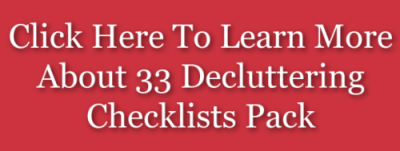
Some links on this page are affiliate links, meaning that if you purchase a product through them I receive a small commission which helps me provide this information to you for free, plus support my family. My integrity and your satisfaction are very important to me so I only recommend products I would purchase myself, and that I believe would benefit you. To learn more please see my disclosure statement.
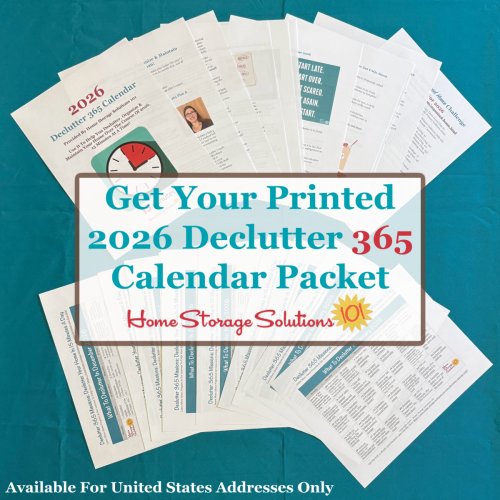
Let's Stay Connected!
Subscribe To Decluttering & Organizing Newsletter
Join Declutter 365 Public Facebook Group (Over 1 Million Members)
Get Daily Texts
Get Planner Stickers
Coaching From Taylor
Decluttering Checklists Pack
Get Help With Meal Planning
Get Organized HQ
More Recommended Resources
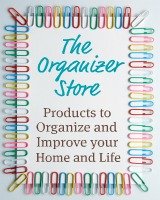 Products To Organize Your Home & Life
Products To Organize Your Home & Life
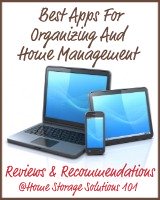 App Store: Best Organizing & Home Management Apps
App Store: Best Organizing & Home Management Apps
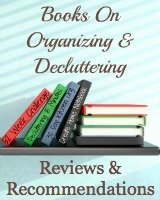 Books On Organizing & Decluttering: Reviews & Recommendations
Books On Organizing & Decluttering: Reviews & Recommendations
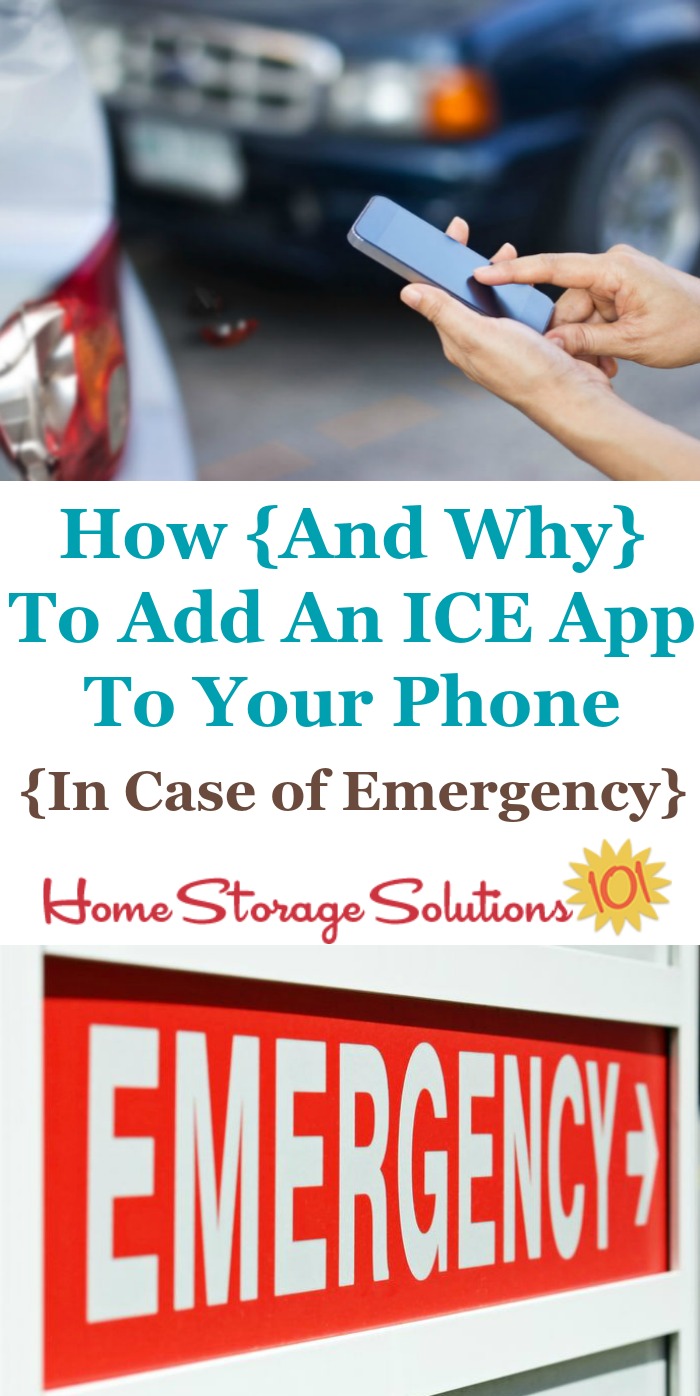
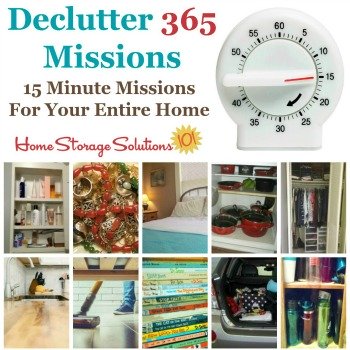
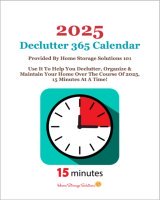

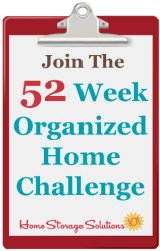
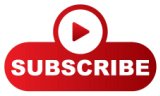
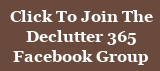
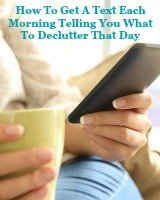
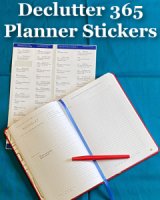
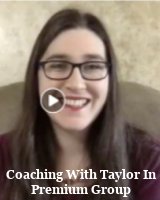
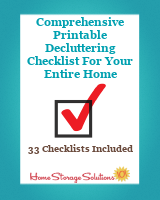
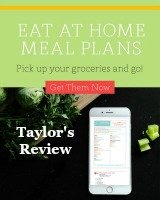
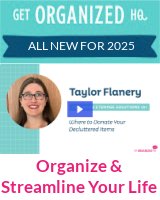
Share Your Comments, Tips & Ideas
I would love to hear from you, sharing your thoughts, questions, or ideas about this topic, so leave me a comment below. I try to always respond back!