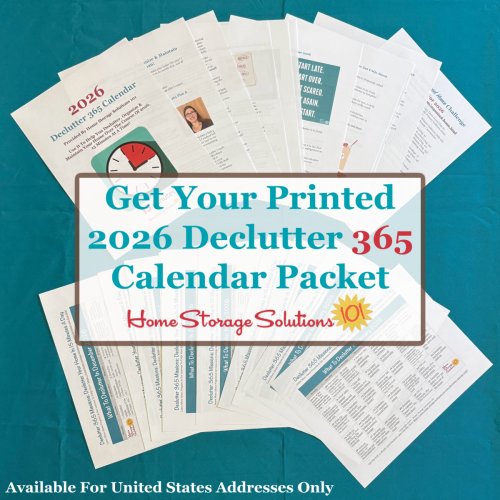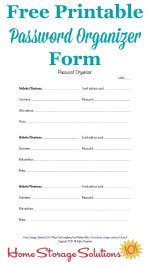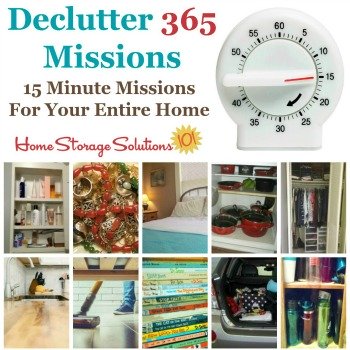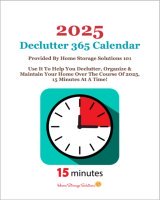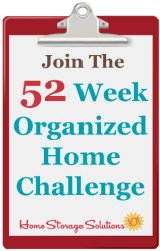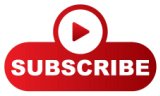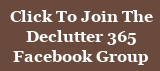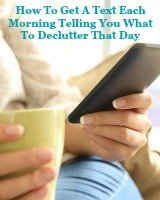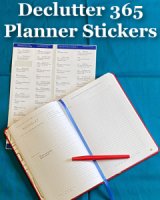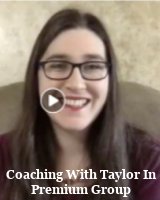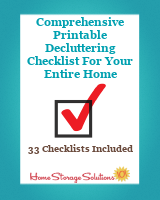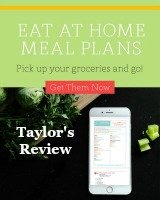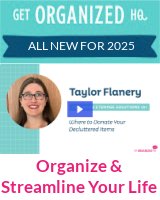Password Organizer Ideas: Paper & Electronic {Hall of Fame}

A password organizer of some sort is essential these days, to help you keep track of the myriad of passwords that you have set up for websites, online accounts and more.
Why do I think you need some type of system for organizing passwords? Here's three reasons.
First, even if you think you can remember all those passwords, frankly, you can't. Everyone's mind slips sometimes, and you may not log in to certain accounts but once or twice a year, making it difficult under the best circumstances.
Second, it isn't just the passwords you need to sometimes know, but also usernames, what email address you have associated with the account, the name or web address of where to log in, or a myriad of other information.
Third, what happens if you're incapacitated for a while? How would a trusted friend or loved one be able to access the sometimes vital information within these accounts if you are unable to do so if you haven't given them some type of information to go by.
So hopefully you're convinced you need some type of password organizer to help you deal with this information. In fact, I find it so important that I've devoted part of one of the 52 week organizing challenges, the Organize Passwords Challenge, to this task.
What I find the most helpful when doing any type of organizational challenge is, along with reading the general instructions for how to do it, which you can get when you read the challenge article, is to see how those instructions get executed, in real life. These real world example can help me decide what will work best for me, which is the whole point of organization.
That's why I've created this Password Organizer Hall of Fame, to show you what others have done. I've got examples of how you can use either paper or electronic methods for organizing passwords, so you can choose the method that will work best for your needs and personality.
Scroll down to the see them now, and once you've done the challenge for yourself make sure to submit your own photos here of what you accomplished. The best photos will be featured here on the site.
Use A Paper Password Journal To Keep Track Of This Information
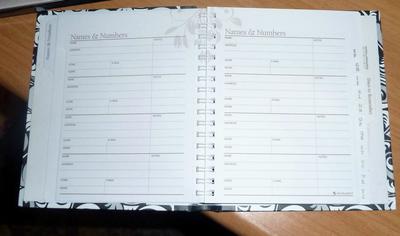
One possibility for keeping track of your passwords is to use a paper password journal. This could be either a spare address book that you use for this purpose, a password organizer book that you purchase that is designed for this exact use.
I've got a couple example photos of these journal organizers from readers to help you get a sense of whether this might be the right choice for you.
The photos above were sent in by a reader, Marion, who said, "For years I've used a separate address book to store all my user name and passwords. I store it right by my computer and because it looks like an address book no one thinks twice about it. It has saved me many a time because I can't remember passwords for the life of me!"
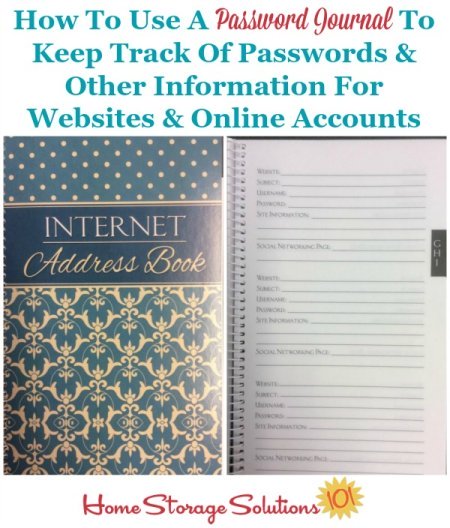
Here's another similar book, as shown by photos sent in by Kristi. She said, "I use this little "address" book. It's from the Current store. I love it!"
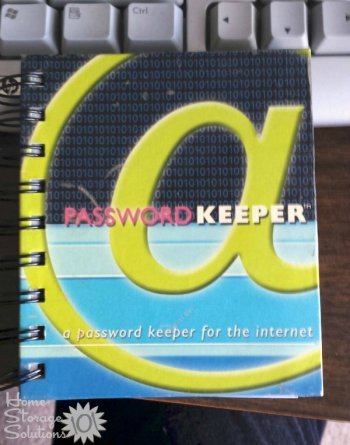
Finally, above is another photo from a reader, Karen, who also had one of these books or journals.
If you're looking for pre-made and pre-printed password organizer options here are some you can choose from:
Password Organizer Books {Referral Links}
Fill Out An Electronic Or Printable Password Organizer Form

Another possible way to organize passwords, which is similar to the method shown above with the journal, is to make your own organizer form, which you can either print and fill out, or electronically update.
The photo above is from a reader, Anna, who created her own form. She said, "I recently created a password-protected document for my passwords and logins. I have tried the little booklet that I would carry in my bag every day--the first two pages fell apart, plus I was always having to go get it and run back upstairs to the computer. I tried a regular document but didn't feel it was a good idea if someone got on my computer and could access the list. This new document is awesome, and I have it saved to my work computer as well as my home computer. Someday, when I replace my malware-infested laptop, I will also save it there."
She included tips for how she likes to organize the information on the form, stating:
"Tips:
* List in Alpha order by site.
* Remind your husband frequently, so he doesn't freak out because he can't find that scribbled note with his passwords on it that you shredded."
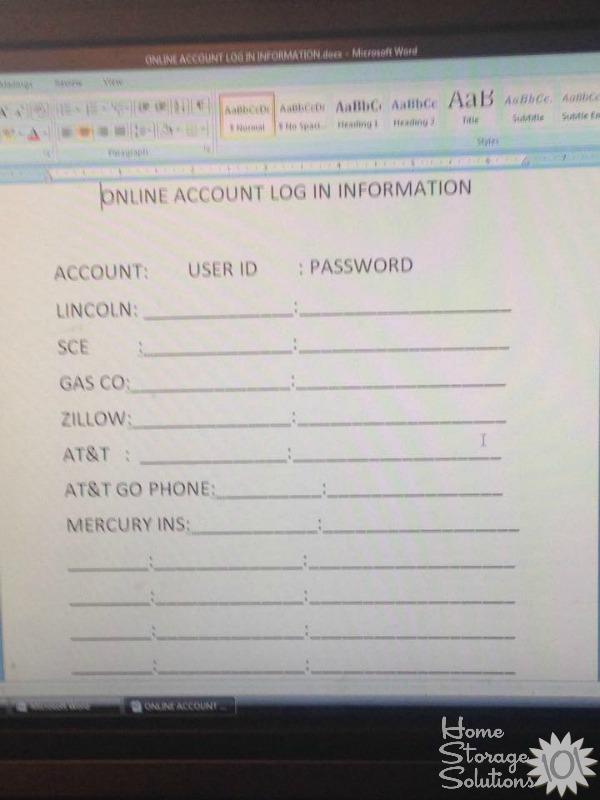
Another reader, Marlo, sent in the photo above of a similar password form she has created for herself. She explained, "I created this a few years ago for my bills and frequently used passwords. I keep it in my bill binder which is kept in my bedroom. I also created a similar one for my husband to keep track of his mother's passwords for her household binder as he manages her finances since she's unable, battling dementia."
If you don't want to create your own form, I have already created a free printable password form organizer here on the site that you can use. Grab your copy today!
Use Password Manager Software Or Apps
Finally, you can also use a password software or app systems to keep track of your passwords. Here are some of the more popular ones, although there are quite a few available.
- LastPass (for desktop or laptop, has a free and premium version)
- 1Password (for iPhone, iPad, and iPod touch); and
If you've got a review of a password manager app or software please share your app review here).
Want To Do More Decluttering Missions? Get Started With Declutter 365 Today!
Once you declutter one type of item in your home I bet you'll want to declutter some more. After all, decluttering gives you a great reward for even a small investment of time and energy.
The Declutter 365 system is designed to help you declutter, over the course of a year, your entire house, with just 15 minutes of decluttering each day!
Hundreds of thousands of people use this proven system to get rid of their clutter, and bring peace and calm back to their homes.
Declutter 365 works to guide you to clear the clutter without overwhelm, focusing on just one small area at a time, and without making a huge mess in the process, so you see consistent forward progress without all that "messy middle" that makes it even harder to function in your home than before you started.
In addition to building a daily decluttering habit, the Declutter 365 program, along with the accompanying 52 Week Organized Home Challenge, teaches you the skills, habits, routines, and mindsets necessary to maintain the clutter free and organized state of your home from now on, so it'll never be as messy and cluttered as it is right now, ever again.
If you haven't already, make sure to get your copy of this year's Declutter 365 annual calendar here (it's FREE!), find today's date, and do 15 minutes of decluttering on the day's mission. Then, repeat again tomorrow, and again and again. Over the course of the next year, if you do this 15 minutes per day, you'll declutter your whole house!
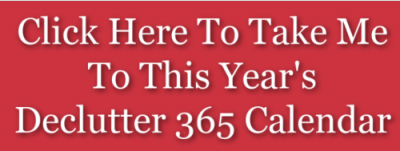
Get This Paper & Filing Decluttering Checklist + 32 Other Decluttering Checklists For Your Home
Right now you're decluttering your papers and files, and there's a lot of types and varieties of these around your home.
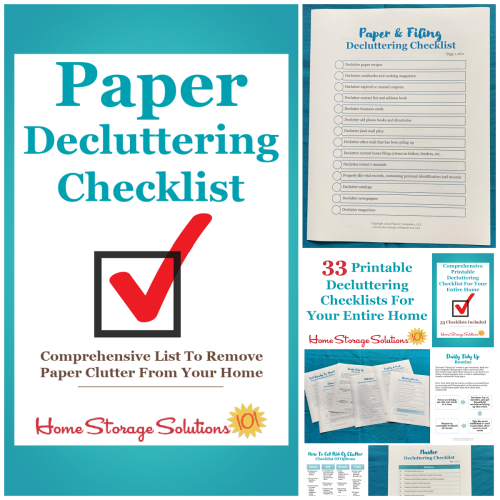
I've done the hard work of breaking down these tasks into smaller more manageable steps for you, so you don't get overwhelmed or worry you're forgetting a task, and you can go at the pace you want, whether that's fast or slow.
In addition, you can tackle these decluttering tasks in whatever order you want when you use these checklists!
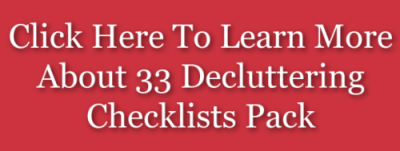
More Home Storage Solutions
I hope you enjoyed these ideas for organizing your passwords as shown by readers in this hall of fame, for the Organize Passwords Challenge.There are even more ideas for storage and organizing on the site in the {A-Z} Storage Solutions & Ideas round up page. Go check it out if you'd like to see even more ideas.
Some links on this page are affiliate links, meaning that if you purchase a product through them I receive a small commission which helps me provide this information to you for free, plus support my family. My integrity and your satisfaction are very important to me so I only recommend products I would purchase myself, and that I believe would benefit you. To learn more please see my disclosure statement.
Related Pages You May Enjoy
Join The 52 Week Organized Home ChallengeGetting Rid Of Technology & Home Office Clutter Hall Of Fame
Go From Password Organize Ideas To Home Page
Comments for Use Password Manager Software Or Apps
|
||
|
||
|
||
|
||
|
||
|
||
|
||
|
||
|
||
|
||
|
||
|
||
|
||
|
||
|
||
|
||
|
||
|
||
|
||
|
||
|
||
|
||
|
||
|
||
|
||
|
||
|
||
|
||
|
||
|
||